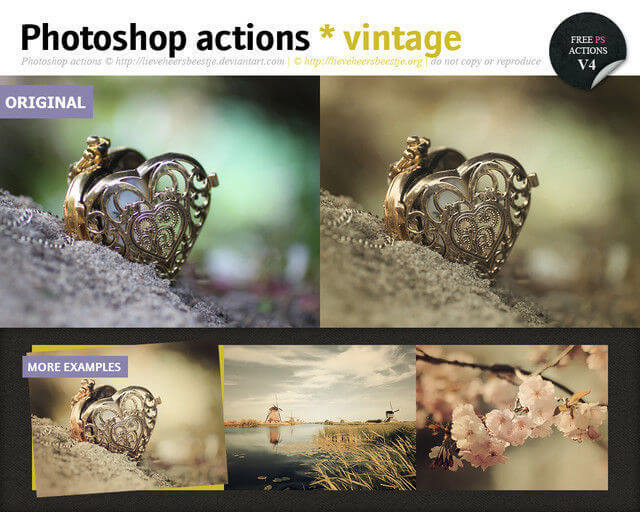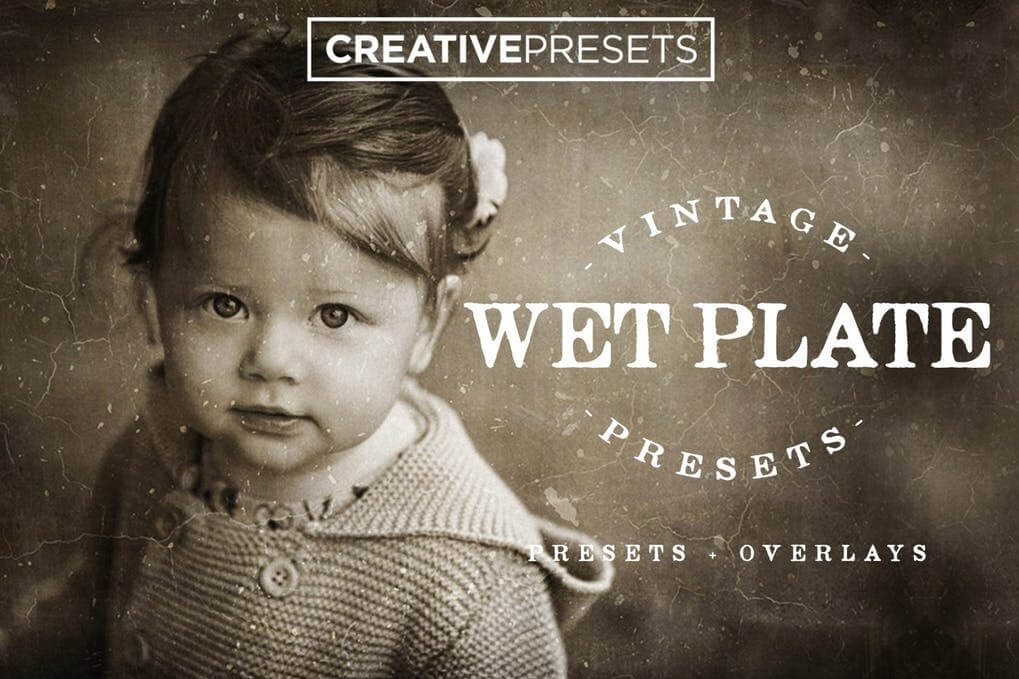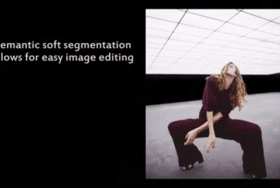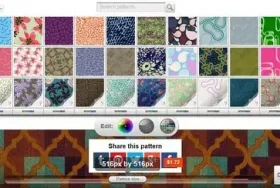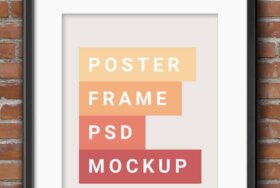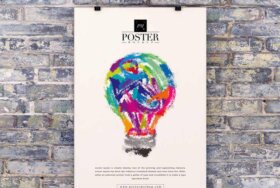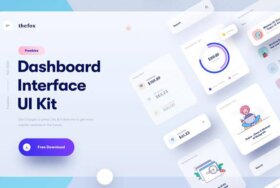イメージ画像にビンテージなエフェクトを加えたい人は必見です!おしゃれで無料なPhotoshopアクションを集めました。このアクションを使って時間をかけずにお好きな写真をプロ仕様に仕上げましょう。
一番下には、アクション作成とインストールのためのチュートリアルを乗せていますので、参考にしてください。
以下がアクション集です。
Photoshop Vintage Actions
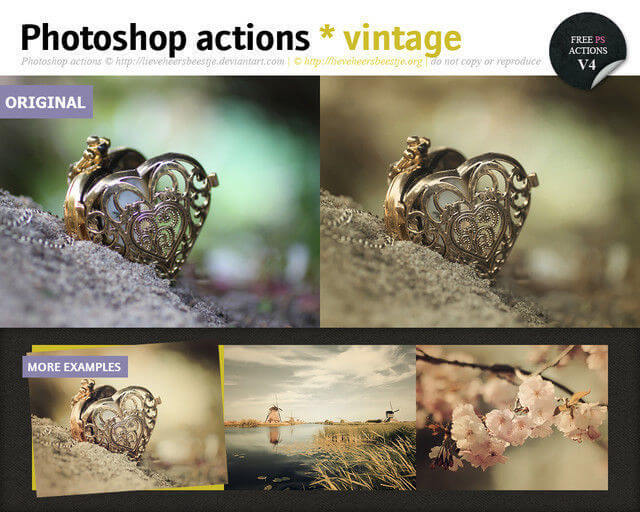
Hand-colored Vintage Photo ATN

Vintage Film with Envato Elements subscription

Actions Vintage

FilterGrade Retro with Envato Elements subscription
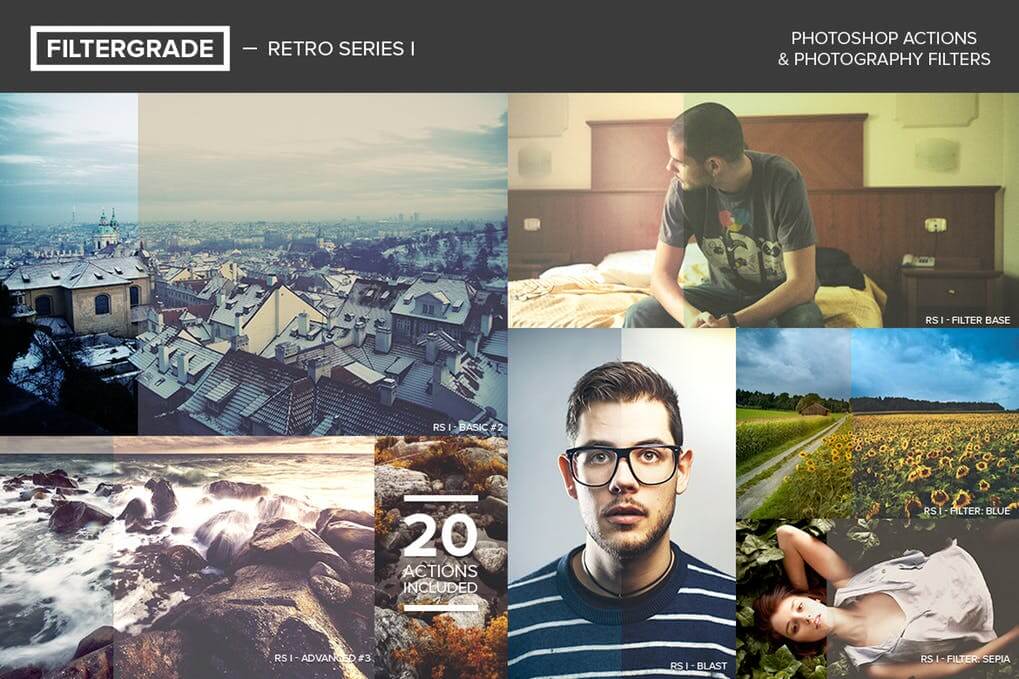
Vintage Breeze Action

SoVintage with Envato Elements subscription

Action Vintage Light

Lomographist with Envato Elements subscription

Runaway
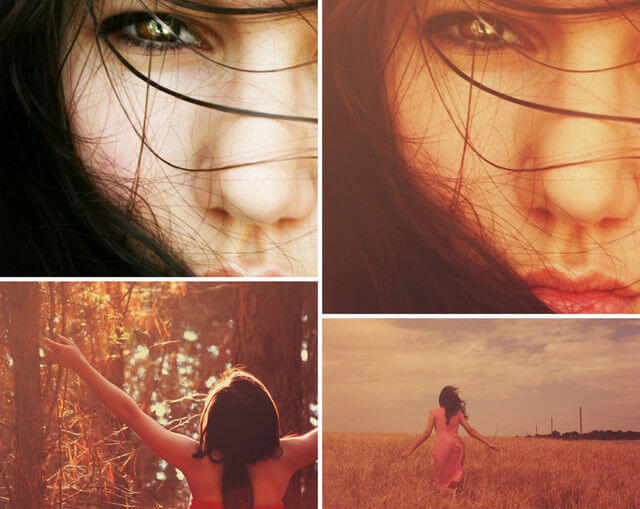
Photoshop Vintage Action III
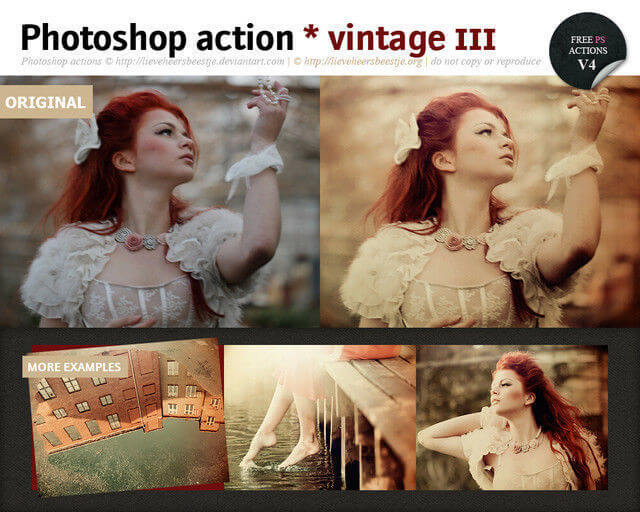
Vintage Colors Photoshop Action
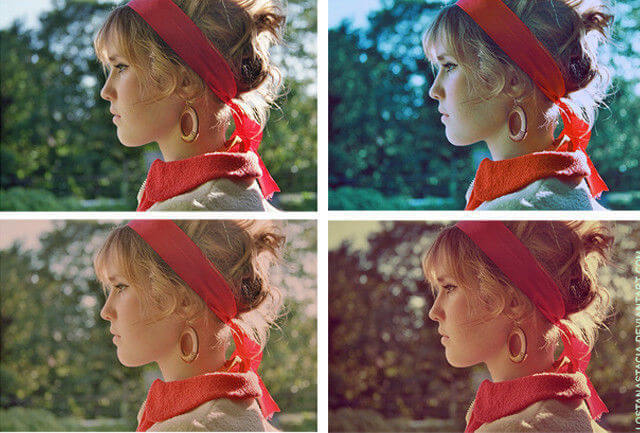
Film Noir with Envato Elements subscription

Photoshop Action Vintage

Premium Looks with Envato Elements subscription

Photoshop Action Vintage Photo

Charcoal with Envato Elements subscription

Vintage Photoshop Action I
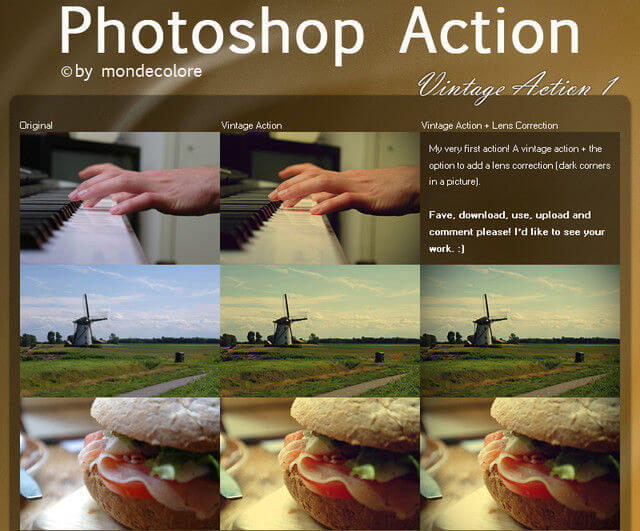
Analog & Retro with Envato Elements subscription

Vintage II PS Actions

FilterGrade Chill with Envato Elements subscription
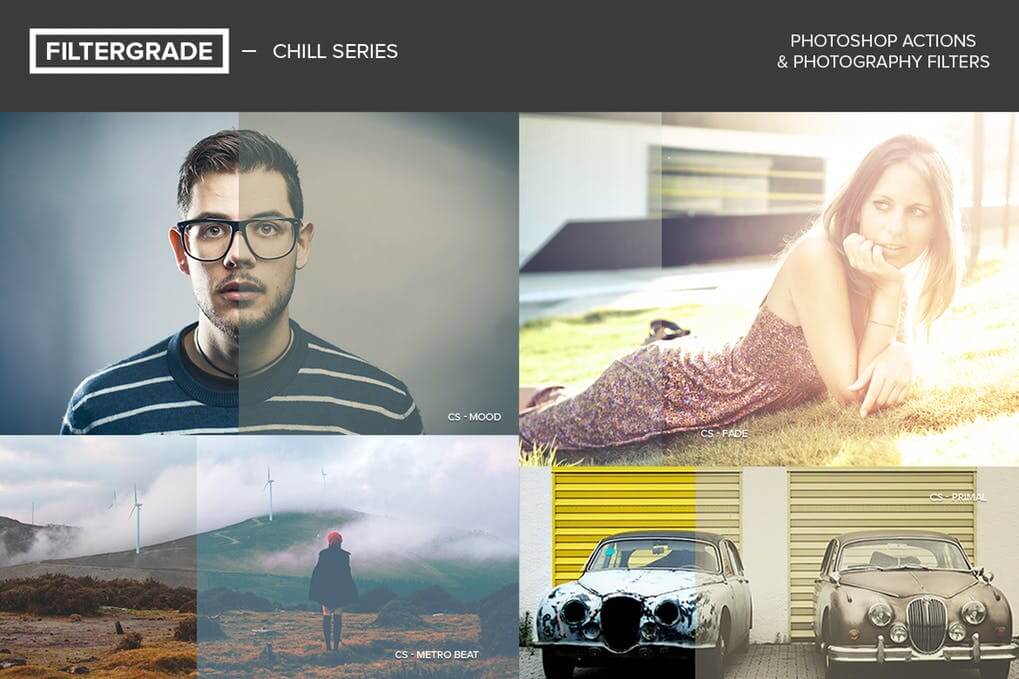
Photoshop Action 11

Vintage Effect PS Actions

Old Painting FX with Envato Elements subscription

Vintage Photoshop Action Efex

Boho Mini with Envato Elements subscription

Sweet Vintage Photoshop Action
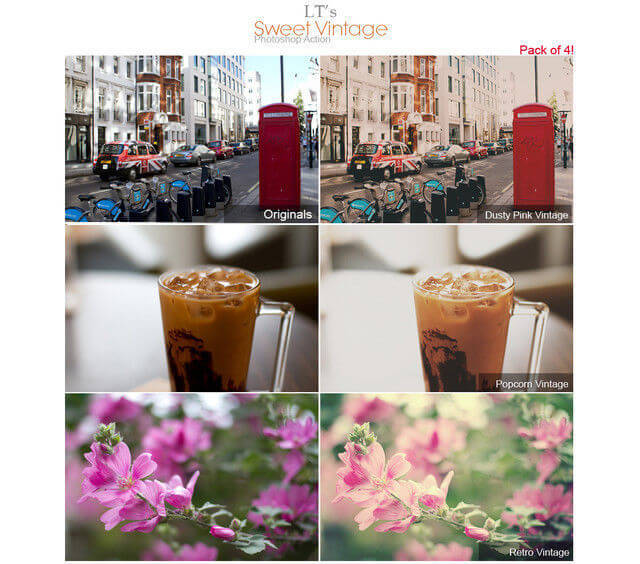
LT’s Vintage Lightleak Photoshop Action
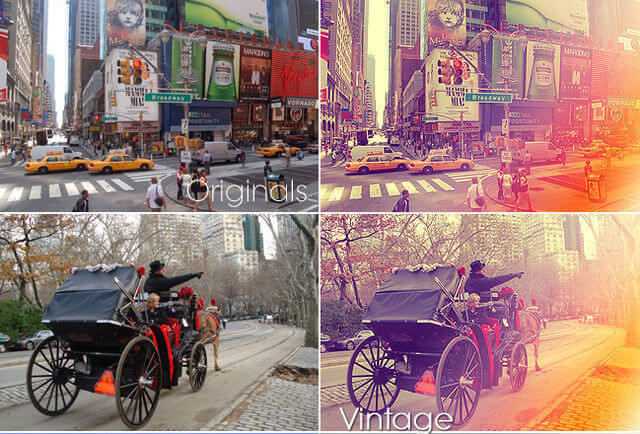
Actions “Retro Vintage”

Vintage Photoshop Action Effects 5.8

Retro Photoshop Action Vintage Actions

Buttercream Vintage Photoshop Action
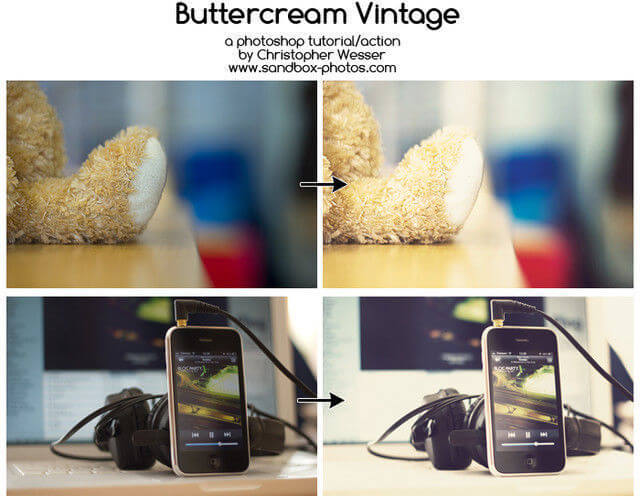
Photoshop Action 2

SweetPea Country Vintage Photoshop Action

Coffee Cup Photoshop Actions

Photoshop Action Vintage 21

Fashion Vintage Action

Vintage Action Set
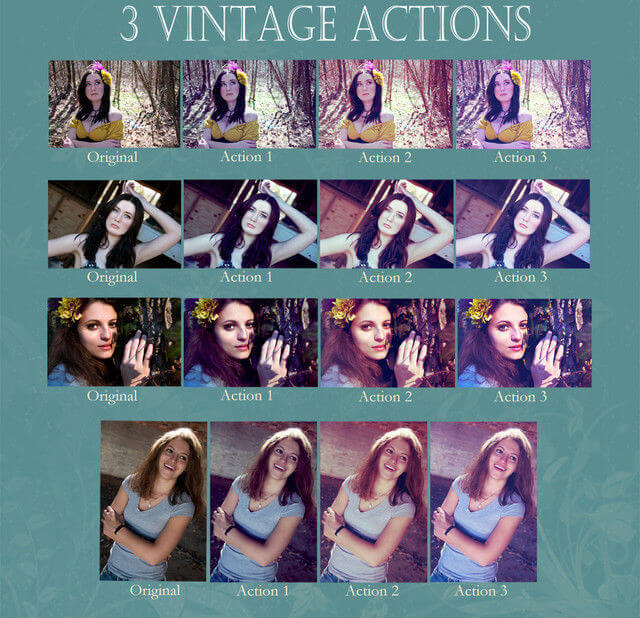
Ps Action Vintage 6

Vintage Gradient Action Pack

Vintage Love Action

Grungy Vintage Actions

Dark Vintage : Action 1

Vintage Effect Photoshop Action

Vintage Actions

Vintage Burn Action

JJ’s Vintage Photoshop Actions
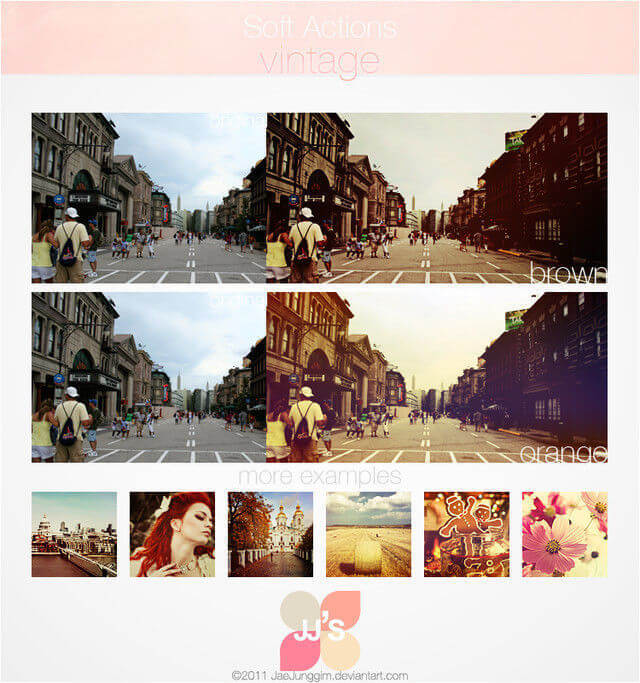
Vintage PS Actions
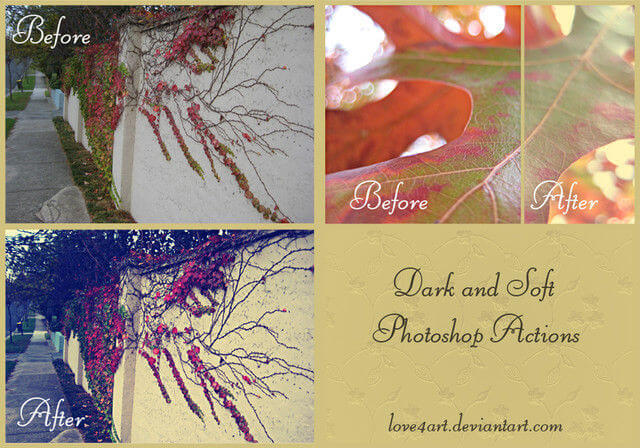
LT’s Vintage Style Action

Vintage Summer Action
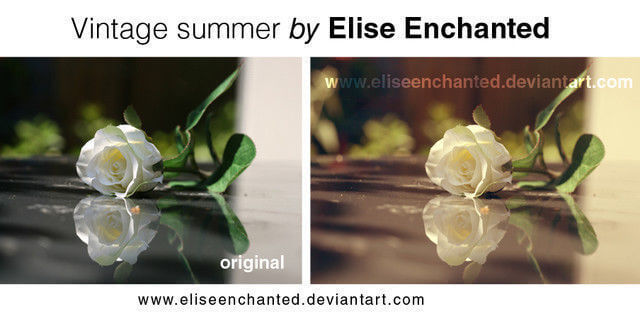
Photoshop Actions Pack 1
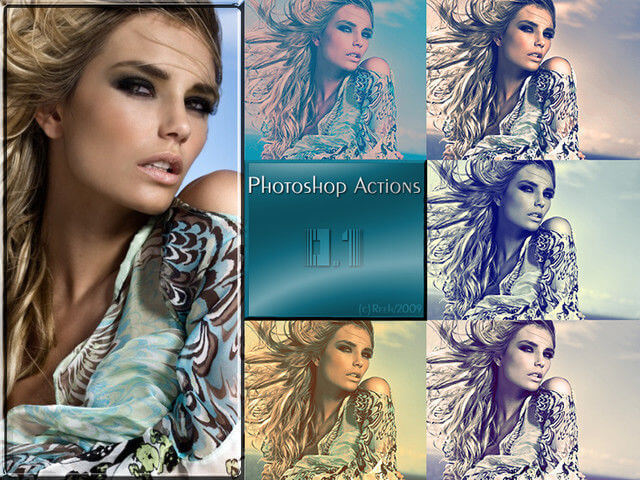
Photoshop Actions 7
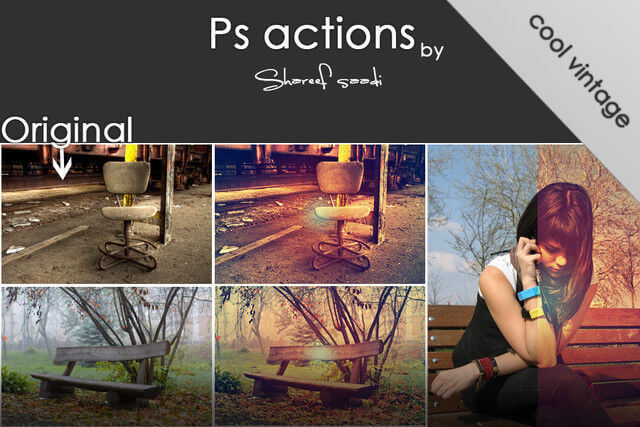
Pink Vintage Action

Photoshop アクションの作り方
ビンテージ風Photoshopアクションの作り方はとっても簡単です。下の図のようにPhotoshopの “Actions” パレットを開き、 “New Action” ボタンをクリックするだけです。
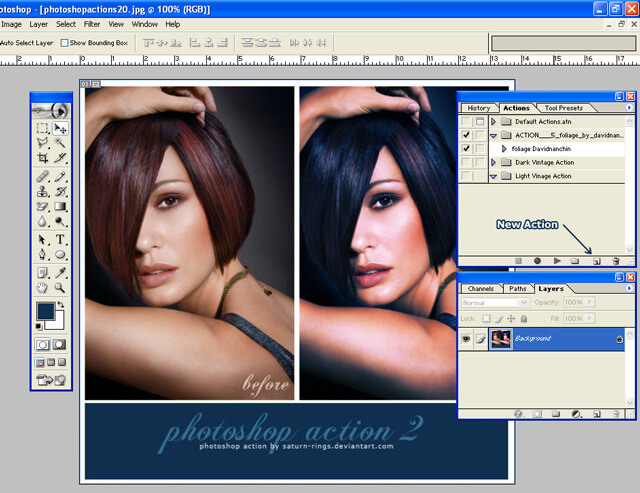
次に、新しいウィンドウが開き、アクション作成のオプションが表示されます。アクションに名前をつけてセットに保存しましょう。
他にも、ショートカットを設定して、作成したアクションをすぐに使うことができます。こうすればPhotoshopで作成したアクションをすぐに、いつでも好きな時に使用することができますよ。
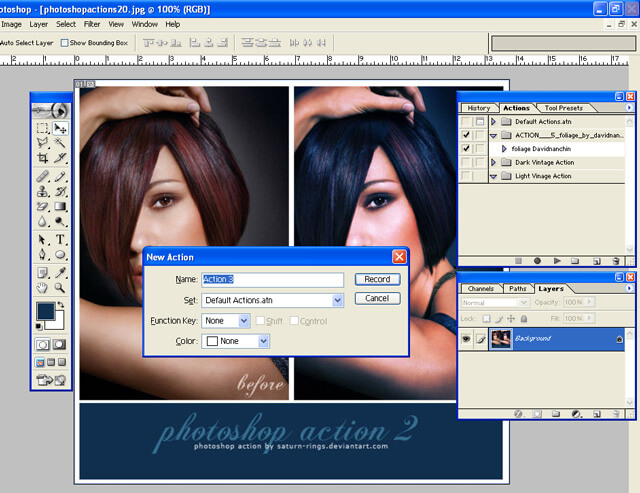
次に、 “Record” ボタンを押して記録します。すると、サイズの選択、保存 や他のステップも同じようにアクション内で複製されます。ですから、ステップはできるだけ汎用できるものにしましょう。そうすれば、他のアクションにも幅広く適用することができます。
すべて終わったら アクションメニューの“Stop”ボタンをクリックします。次のアクションにも保存したステップを適用したい時は、“Play”ボタンを押すだけです。
Photoshop アクションをインストールする方法
Photoshopアクションをインストールする方法はとても簡単で数通りの方法があります。ダウンロードしたアクションをドラッグしてPhotoshop アプリケーションフォルダーにある“Presets” フォルダーに含まれる “Actions” フォルダーに置くだけです。
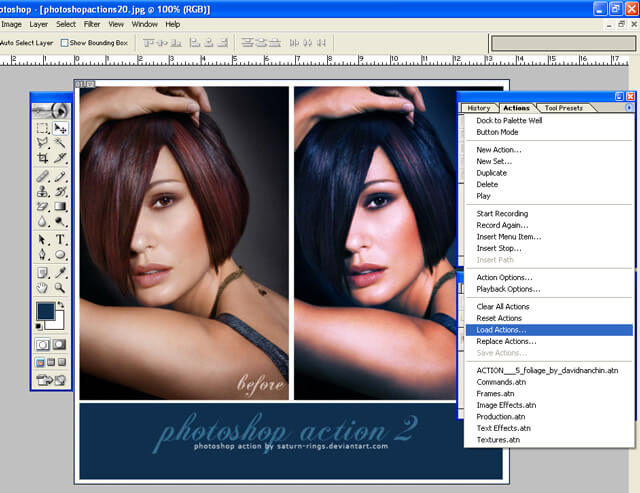
他の方法として、アクションメニューの右側にある小さな矢印を使って、“Load Actions”オプションをクリックする方法もあります。この方法で、ダウンロードしたアクションを 素早くお使いのPhotoshopにインストールすることができます